GitHub (opens new window) 能托管软件项目,对个人开发者来说十分友好,并且它还提供了GitHub Pages (opens new window) 功能,让我们可以搭建我们自己的个人博客网站。
# 关联账户
既然是构建自己的博客网站,就首先要有博客仓库,并且将仓库托管到GitHub上。这里是使用VuePress (opens new window)来搭建我们的博客。
然后在CircleCI (opens new window)上,用 GitHub账号 登录CircleCI。登录后,就可以将我们的GitHub仓库和CircleCI连接起来
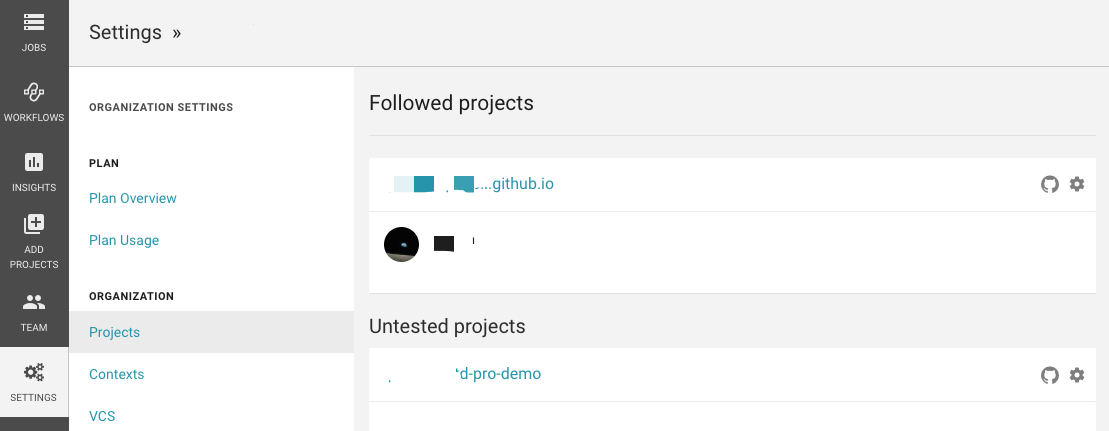
# 添加 ssh 密钥
- 创建密钥
通常我们都是使用ssh-keygen -t rsa创建公钥(.pub)和私钥,但是在CircleCI上添加密钥时会报错:
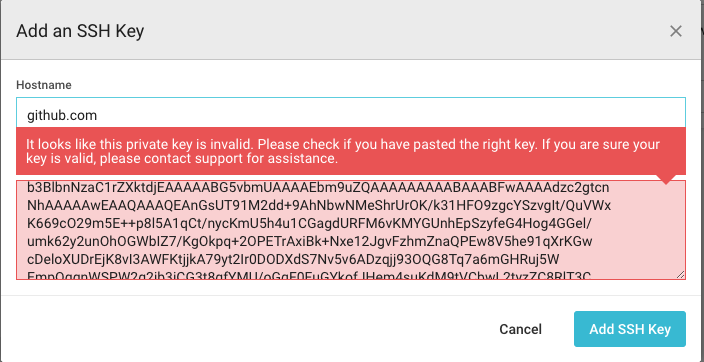
然后官网提供了方案 (opens new window):
ssh-keygen -m PEM -t rsa -C "email@example.com"
- 添加密钥
生成了ssh密钥后,我们需要将密钥添加到CircleCI上,将公钥添加到GitHub上。
GitHub添加公钥就不说了,这里只说CircleCI添加密钥。
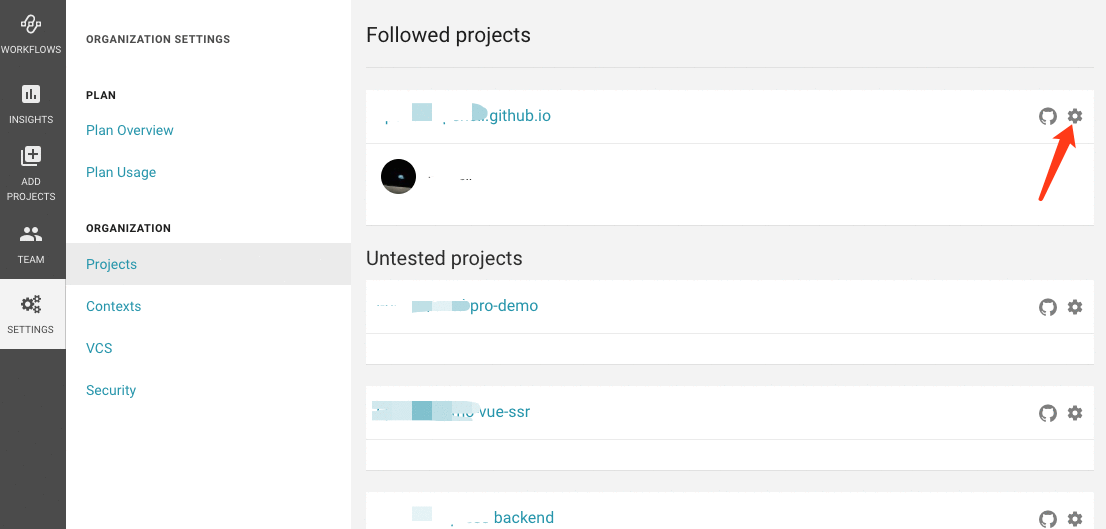
添加密钥时, Hostname 需要填 github.com
密钥添加完后,就可以看到列表这里有了内容:
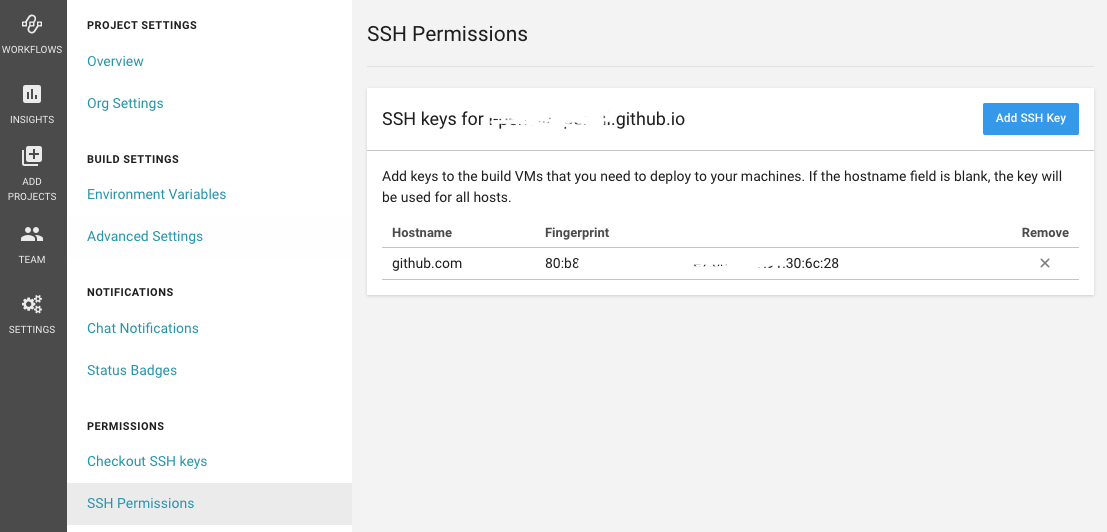
GitHub添加完后:
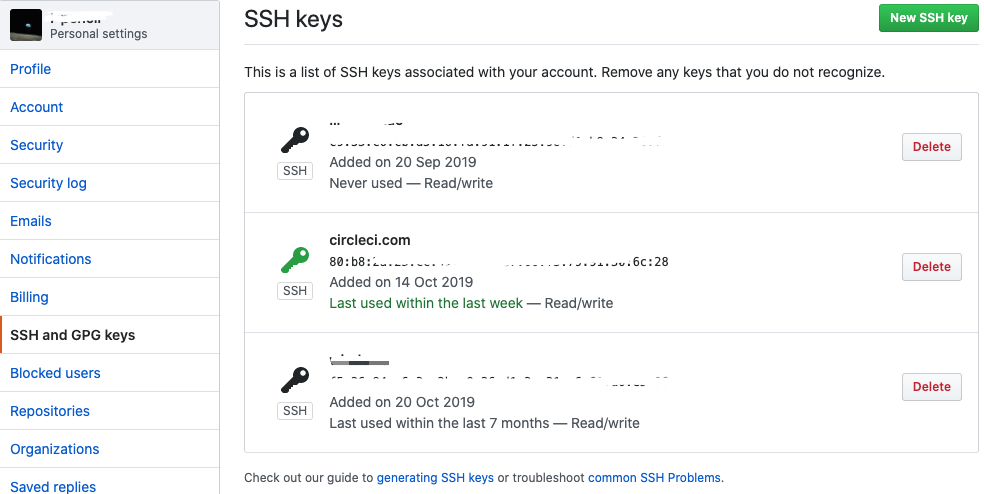
可以看到CircleCI和GitHub上fingerprints是相同的。
其中,fingerprints我们是需要添加到构建步骤里的:
steps:
- add_ssh_keys:
fingerprints:
- "80:b8:2a:XX:XX:XX:XX:XX:6c:28"
# 构建配置
在项目根目录下新建文件夹.circleci,然后再新建两个文件,目录就是这样:
|-- blog // 项目名称
|--.circleci
|-- config.yml
|-- deploy.sh
其中,config.yml文件是配置文件,deploy.sh是部署脚本.
部署脚本在VuePress有教程 (opens new window):
#!/usr/bin/env sh
# 终止一个错误
set -e
# 构建
npm run build
# 进入生成的构建文件夹
cd blog/.vuepress/dist
# 如果你是要部署到自定义域名
# echo 'www.example.com' > CNAME
git init
git add -A
git commit -m 'deploy'
echo "before push"
# 如果你想要部署到 https://<USERNAME>.github.io
git push -f git@github.com:<USERNAME>/<USERNAME>.github.io.git master
echo "after push"
cd -
然后在CircleCI里可以看到部署任务列表和部署详情:
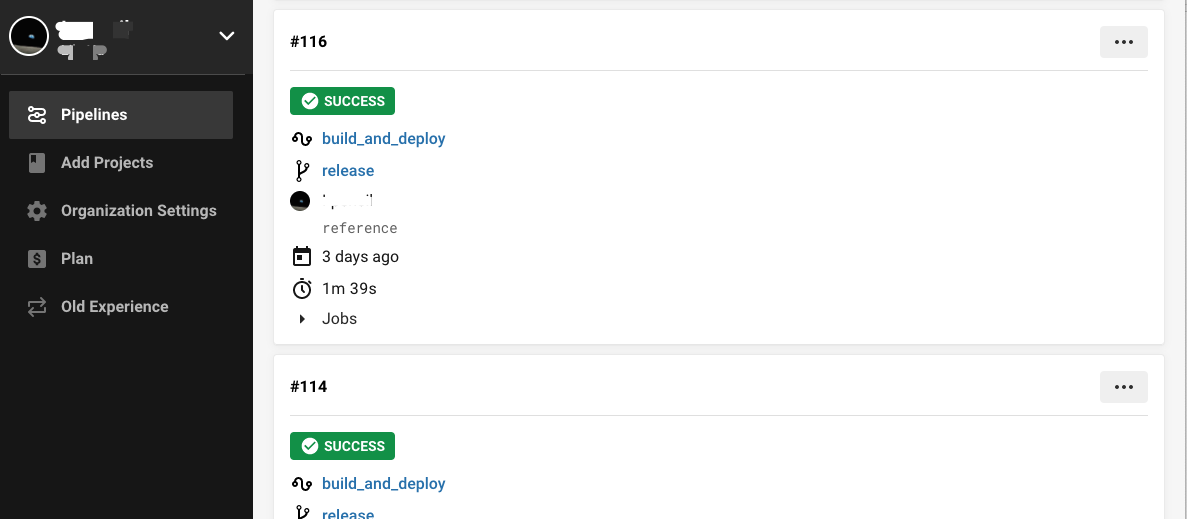
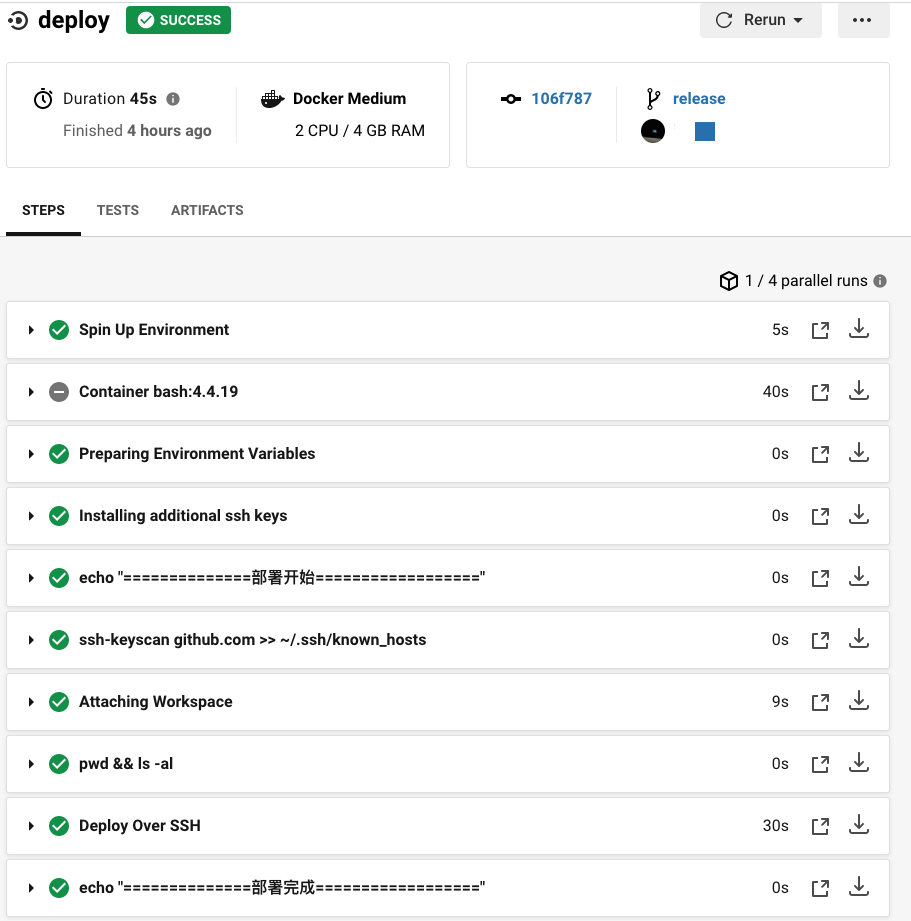
# 遇到的问题
# 1. The authenticity of host 'github.com' can't be established
当CircleCI服务器尝试连接到GitHub的主机时,它可能会提示验证主机密钥。提示是自动化的氪星石:CI环境将无限期挂起,等待用户给出响应。这时我们就只能取消Job:

解决方法:
- run: ssh-keyscan github.com >> ~/.ssh/known_hosts
# 2. GitHub does not provide shell access
这里我们需要执行脚本,但是GitHub可能会提示没有权限。
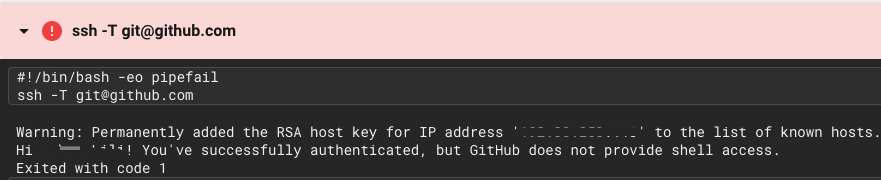
解决方法:
- run:
name: get bash permission
command: chmod 755 ./.circleci/deploy.sh
# 3. git 配置

这个简单,只需要按照提示,在部署脚本里加上Git配置就可以了。
# 最终部署脚本
- config.yml
version: 2
jobs:
build:
working_directory: /tmp/workspace
docker:
- image: circleci/node:latest
- image: bash:4.4.19
steps:
- run: echo "==============构建开始=================="
- checkout
- run: sudo apt-get update
- run: sudo apt-get install git
- run:
name: Update npm
command: 'sudo npm install -g npm@latest'
- restore_cache:
key: dependency-cache-{{ checksum "package.json" }}
- run:
name: Install npm dep
command: npm install
- save_cache:
key: dependency-cache-{{ checksum "package.json" }}
paths:
- node_modules
- persist_to_workspace:
root: .
paths:
- ./*
- run: echo "==============构建完成=================="
deploy:
working_directory: /tmp/workspace
docker:
- image: circleci/node:latest
- image: bash:4.4.19
steps:
- add_ssh_keys:
fingerprints:
- "80:b8:2a:XX:XX:XX:XX:XX:6c:28"
- run: echo "==============部署开始=================="
- run: ssh-keyscan github.com >> ~/.ssh/known_hosts
- attach_workspace:
at: /tmp/workspace
- run: pwd && ls -al
- run:
name: get bash permission
command: chmod 755 ./.circleci/deploy.sh
- run:
name: Deploy Over SSH
command: ./.circleci/deploy.sh
- run: echo "==============部署完成=================="
workflows:
version: 2
build_and_deploy:
jobs:
- build
- deploy:
requires:
- build
filters:
branches:
only: release
这里我使用 release 分支作为部署分支,因为使用 VuePress 时,构建后,项目的目录会不同,然后 push 到 master 分支后,项目就改变了。再次 push 时,它会要求我们先从 master 分支上 pull 最新代码,这不是我想要的结果,所以用 release 分支作为部署分支。
- deploy.sh
#!/usr/bin/env sh
# 终止一个错误
set -e
git config --global user.email "you@example.com"
git config --global user.name "your name"
# 构建
npm run build
# 进入生成的构建文件夹
cd blog/.vuepress/dist
# 如果你是要部署到自定义域名
# echo 'www.example.com' > CNAME
git init
git add -A
git commit -m 'deploy'
echo "before push"
# 如果你想要部署到 https://<USERNAME>.github.io
git push -f git@github.com:<USERNAME>/<USERNAME>.github.io.git master
echo "after push"
cd -
配置好了之后,我们每次push代码到release分支时,就会自动构建啦,打开我们的个人GitHub Pages网站时,就可以看到我们的博客网站啦。